A Step-by-Step Guide to Finding Your Courses on Brightspace
Navigating a new e-learning platform can sometimes feel like deciphering a maze. But fear not! If you're trying to locate your courses on Brightspace, you're in the right place. This guide will walk you through the process, ensuring you can access your courses with ease and confidence. Let's get started!
---
Step 1: Logging into Brightspace
Before you can access your courses, you'll need to log into the Brightspace platform.
1. Open your preferred web browser.
2. In the address bar, type or copy-paste the following URL: [https://elearning.gfcmsu.edu](https://elearning.gfcmsu.edu).
3. Press Enter or Return on your keyboard.
4. You'll be taken to the Brightspace login page. Here, enter your NetID and password in the respective fields.
5. Click on the "Login" button to proceed.
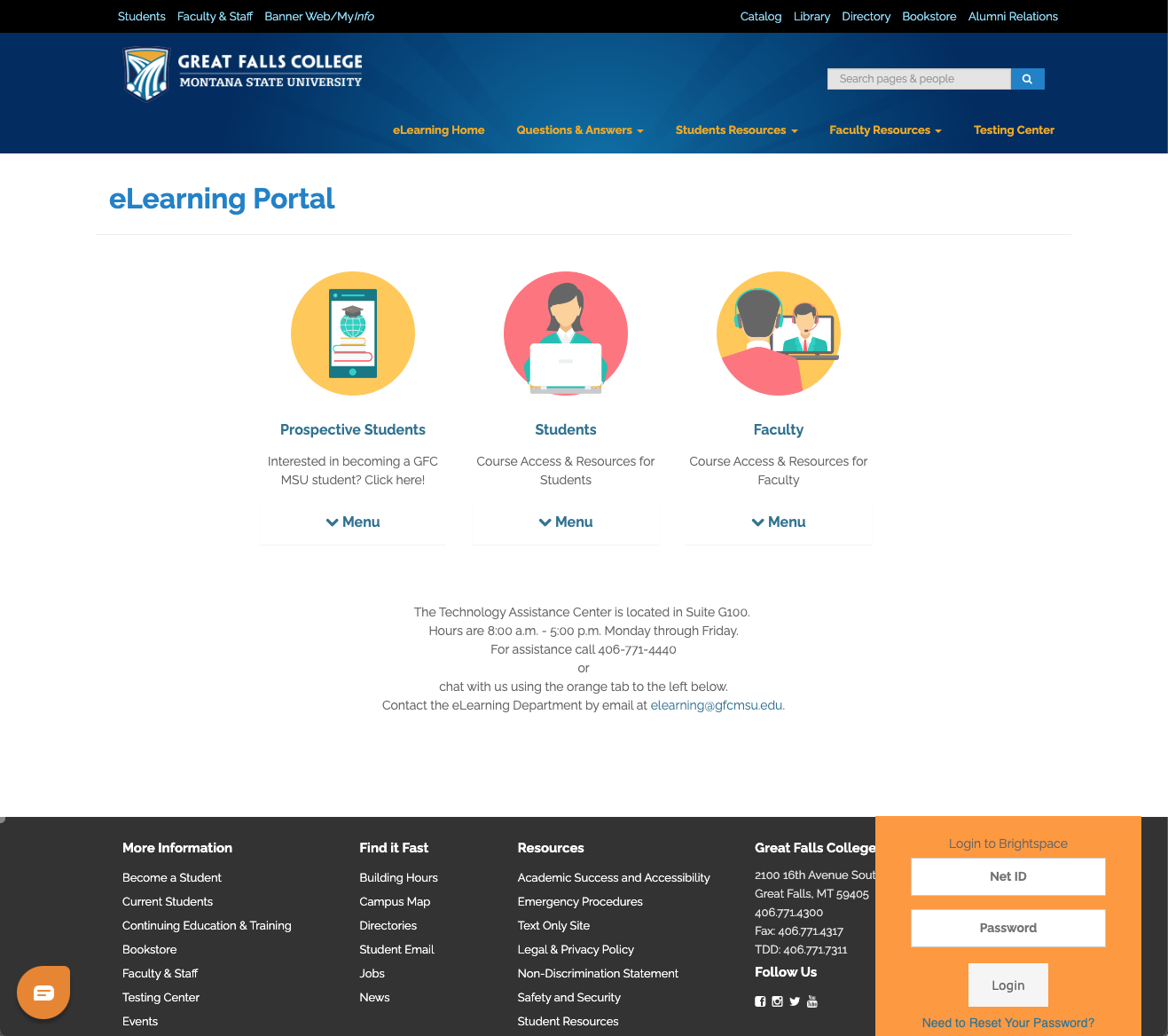
> **Tip**: Always ensure you're on the correct website before entering your login details. Check the URL carefully to avoid phishing attempts.
---
Step 2: Locating the Course Selector Icon
Now that you're logged in, it's time to find the course selector icon.
1. Take a moment to familiarize yourself with the Brightspace My Home screen. It's designed to be user-friendly, with icons and labels for various functionalities.
2. Look for an icon that resembles a waffle or grid. This is the course selector icon.

---
Step 3: Viewing Your Current Semester Courses
With the course selector icon in sight, you're just a click away from viewing your courses.
1. Click on the course selector (waffle) icon.
2. A dropdown menu will appear, displaying a list of courses.
3. Your current semester courses should be prominently listed.
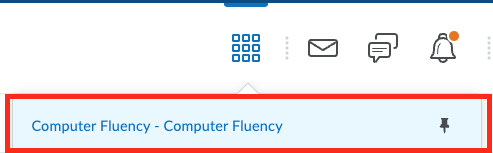
---
Wrapping Up
And there you have it! In just three simple steps, you've successfully located your courses on Brightspace. As you continue to use the platform, you'll find that it offers a plethora of tools and resources to enhance your learning experience. So, dive in, explore, and make the most of your e-learning journey.
> **Note**: Brightspace is continually evolving, with updates and new features being added regularly. If you ever feel lost or need assistance, don't hesitate to reach out to your institution's IT or e-learning support team. They're there to help!
Please also note that although some courses might be active in Brightspace before the first day of the semester instructors have until the first day of the semester to activate classes. If you are taking an online only class or hybrid class and you are not seeing your courses listed in D2L on the first day of the semester please contact the Technology Assistance Center as soon as possible for assistance. The Technology Assistance Center is located in suite G100 and can be reached by visiting our office, calling us at 406-771-4440, sending an email to elearning@gfcmsu.edu, or via the online chat button in the lower left corner of the eLearning website at https://elearning.gfcmsu.edu..